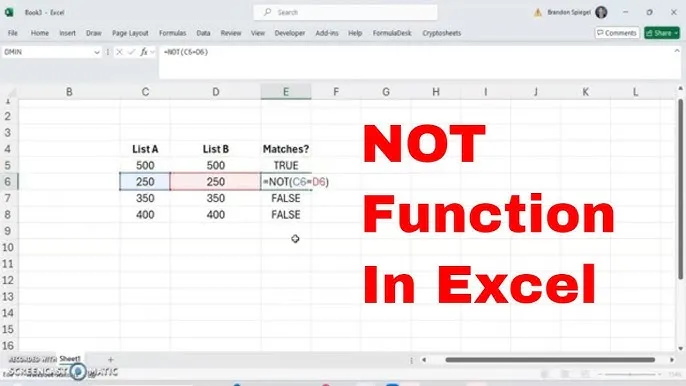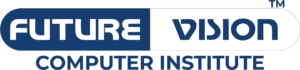Understanding the NOT Function in Data Analysis
When you’re diving into the world of data analysis Course, mastering various functions can significantly enhance your ability to manipulate and interpret data. One such function that’s incredibly useful is the NOT function. Whether you’re currently enrolled in a data analysis class or exploring data and analytics courses, knowing how to use the NOT function can make a big difference in your analytical toolkit. In this article, we’ll explore what the NOT function is, how to use it, and its practical applications in data analysis. Let’s get started data analysis Course!
What is the NOT Function?
The NOT function is a logical function that reverses the logical value of its argument. In simpler terms, if the input is TRUE, the NOT function will return FALSE, and if the input is FALSE, it will return TRUE. This function is crucial in scenarios where you need to filter or analyze data based on specific conditions.
For example, in Excel or Google Sheets, if you have a cell that returns TRUE (indicating a condition is met), applying the NOT function will flip that to FALSE, which can help in setting up more complex logical operations.
Why Use the NOT Function?
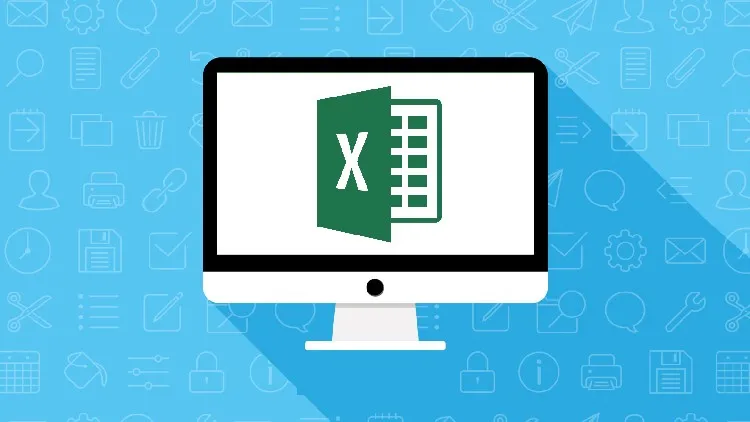
The NOT function is particularly valuable in data analysis for several reasons:
- Data Filtering: You might need to filter out specific records based on certain criteria. The NOT function allows you to exclude data that meets certain conditions easily.
- Logical Expressions: In many analytical scenarios, you’ll find yourself working with logical expressions that require negation. The NOT function helps streamline these expressions.
- Conditional Formatting: You can use the NOT function to apply conditional formatting based on whether a particular condition is not met. This is helpful for visualizing data trends and anomalies.
How to Use the NOT Function (Data Analysis Course)
Using the NOT function is straightforward and can be applied in various platforms, including Excel, Google Sheets, and even programming languages. Let’s break down how to use it in different contexts, all of which you might encounter in your data analysis course.
In Excel
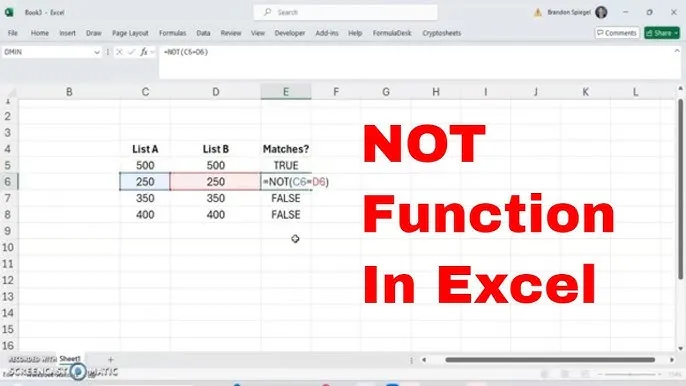
In Excel, the NOT function is written as follows:
=NOT(logical)For example, if you have a cell A1 that contains the value TRUE, and you want to reverse this value, you would enter:
=NOT(A1)If A1 is TRUE, this will return FALSE. Conversely, if A1 is FALSE, it will return TRUE.
Example Use Case in Excel
Imagine you are analyzing sales data in your database analyst courses. You might have a column that indicates whether a product is in stock (TRUE) or out of stock (FALSE). If you want to create a new column that indicates whether a product is NOT in stock, you can simply use the NOT function:
=NOT(B2)Here, if cell B2 indicates whether the product is in stock, your new column will reflect the opposite: TRUE if the product is out of stock and FALSE if it is in stock.
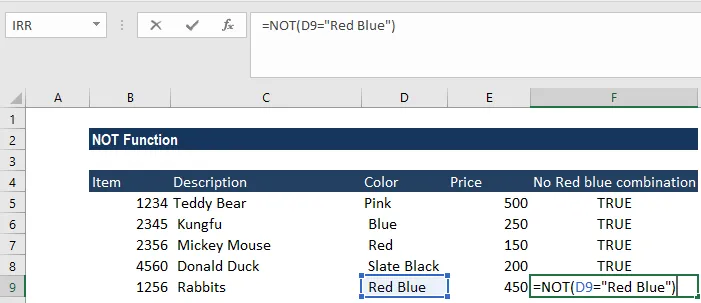
In Google Sheets
The usage of the NOT function in Google Sheets is very similar to Excel:
=NOT(logical)You can use it in the same way as described above. The flexibility of Google Sheets makes it an excellent tool for anyone taking data and analytics courses.
In Programming Languages
If you’re coding in languages like Python, the logical NOT operation is often represented with the keyword not. Here’s a simple example:
value = True
print(not value) # Output will be FalseThis simple line of code flips the Boolean value, demonstrating how versatile the concept of NOT is across different platforms.
Practical Applications of the NOT Function
Now that we understand how to use the NOT function, let’s explore some practical applications within the context of data analysis.
Example 1: Filtering Data (Data Analysis Course)
Imagine you’re analyzing a dataset of customer feedback where you want to identify customers who did NOT provide positive feedback. You might have a column that records feedback as either “Positive” or “Negative.” Using the NOT function, you can filter out the negative feedback easily.
Here’s how it could look in Excel:
=NOT(A2="Positive")This formula will return TRUE for negative feedback and FALSE for positive feedback, allowing you to focus on the customers you need to follow up with.
Example 2: Conditional Formatting (Data Analysis Course)
Another powerful use of the NOT function is in conditional formatting. Suppose you have a dataset where you want to highlight products that are NOT performing well (perhaps those that have not sold any units).
In Excel, you can set up a rule that uses the NOT function to apply a specific format (like a red fill color) to cells that meet the condition. For example:
- Select the range you want to format.
- Go to Conditional Formatting > New Rule.
- Choose “Use a formula to determine which cells to format.”
- Enter the formula:
=NOT(B2>0)
This formula checks if the sales in column B are not greater than zero. If that condition is true, the formatting will be applied.
Example 3: Logical Expressions in Dashboards (Data Analysis Course)
If you are working on a dashboard for visualizing key performance indicators (KPIs) in your analytics courses, you might want to display a message based on whether a target has NOT been met.
For instance:
=IF(NOT(A2>=100), "Target NOT Met", "Target Met")In this formula, if the value in A2 is less than 100, it will return “Target NOT Met,” otherwise it will say “Target Met.” This simple logical expression can help stakeholders quickly assess performance.
Conclusion (Data Analysis Course)
The NOT function is a powerful and versatile tool in your data analysis toolkit. By reversing logical values, it can simplify data filtering, enhance logical expressions, and facilitate conditional formatting, making it invaluable for anyone working in the field.
As you advance through your data analysis class or engage in database analyst courses, take the time to practice the NOT function in various scenarios. Understanding its applications will not only improve your analytical capabilities but will also empower you to derive meaningful insights from your data.
By mastering the NOT function and applying it effectively, you’ll be well on your way to becoming a proficient data analyst, ready to tackle any data challenges that come your way!