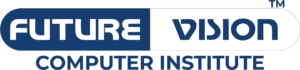Understanding HLOOKUP:
HLOOKUP, short for Horizontal Lookup, is a function designed to search for a value in the first row of a range and return a corresponding value in the same column from a specified row. This function proves invaluable when you need to locate and extract information from a large table with numerous rows and columns.Its All in Advance Excel Course.
For instance, imagine you have a sales report with product names in the first row and quarterly sales figures in subsequent rows. By employing HLOOKUP, you can quickly retrieve the sales data for a particular product without manually scanning the entire spreadsheet.

Practical Applications of HLOOKUP:
1. Dynamic Financial Analysis: HLOOKUP is instrumental in financial modeling. For instance, in a scenario where various financial metrics are organized horizontally, HLOOKUP can be used to extract specific financial data, facilitating dynamic analysis and decision-making.
2. Project Management: When managing a project with multiple tasks and timelines, HLOOKUP can be applied to fetch information about a specific task’s progress, assigned team members, or deadlines, simplifying project tracking and reporting.
3. Inventory Management: In an inventory spreadsheet with products listed horizontally and their corresponding stock levels in subsequent rows, HLOOKUP can quickly provide the inventory status of a particular item.
Mastering VLOOKUP:
On the other side of the Excel spectrum, VLOOKUP, or Vertical Lookup, is a function tailored for searching and retrieving data from a specific column in a table. This function is particularly handy when dealing with datasets where information is organized vertically.

Key Uses of VLOOKUP:
1. Customer Relationship Management (CRM): VLOOKUP is frequently utilized in CRM systems where customer information is stored vertically. This function enables quick retrieval of customer details based on unique identifiers, such as customer ID or email address.
2. Human Resources: When managing an employee database with details like employee names, departments, and contact information arranged vertically, VLOOKUP can be applied to swiftly access individual employee records.
3. Sales and Marketing Analysis: In a sales or marketing dataset where products or services are listed vertically, VLOOKUP proves invaluable for extracting specific details like pricing, product descriptions, or promotional information.
Differences Between HLOOKUP and VLOOKUP:
While both functions serve the purpose of looking up and retrieving data from a table, they differ in their orientation:
1. Orientation:
· HLOOKUP searches for data in the first row and returns a value in the same column from a specified row.
· VLOOKUP, on the other hand, looks for data in the first column and returns a value from the same row in a specified column.
2. Use Cases:
· HLOOKUP is ideal for tables where data is organized horizontally, such as time-series data or financial reports.
· VLOOKUP is suitable for datasets arranged vertically, like employee records or product listings.
3. Syntax:
· The syntax for HLOOKUP is =HLOOKUP(lookup_value, table_array, row_index_num, [range_lookup]).
· VLOOKUP’s syntax is =VLOOKUP(lookup_value, table_array, col_index_num, [range_lookup]).
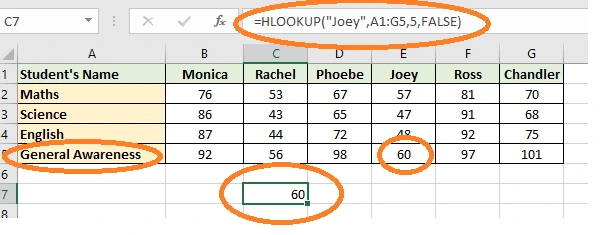
Tips for Optimal Usage:
1. Ensure Data Consistency: Before applying HLOOKUP or VLOOKUP, ensure that your data is consistent. Small discrepancies or misspellings can result in errors or inaccurate results.
2. Use Absolute References: When specifying the table array, use absolute references (e.g., $A$1:$D$10) to prevent Excel from adjusting the range when copying the formula to other cells.
3. Handle Errors Gracefully: Incorporate error handling mechanisms, such as IFERROR, to gracefully manage situations where the lookup value is not found.
4. Sort Data Appropriately: For VLOOKUP, it’s essential to sort the data in the first column of the table in ascending order. Failure to do so may lead to inaccurate results.
5. Combine with Other Functions: Enhance the power of HLOOKUP and VLOOKUP by combining them with other Excel functions. For instance, use them in conjunction with IF statements for more complex logic.
In conclusion, HLOOKUP and VLOOKUP are indispensable tools in the Excel arsenal in Advance Excel Course, providing users with the ability to swiftly access and analyze data in vast spreadsheets. By understanding their nuances and implementing best practices, you can unlock the full potential of these functions, streamlining your data management processes and boosting your productivity in the world of Excel.