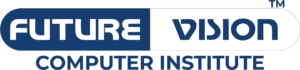In the realm of data manipulation, Excel stands as a steadfast companion, offering an array of powerful functions to streamline tasks and enhance productivity. Among these functions, LEFT, RIGHT, and MID reign supreme when it comes to extracting specific characters or substrings from text strings. In this comprehensive guide, we’ll explore the versatility of these functions and unravel their potential through practical examples in our Advanced Excel Course.
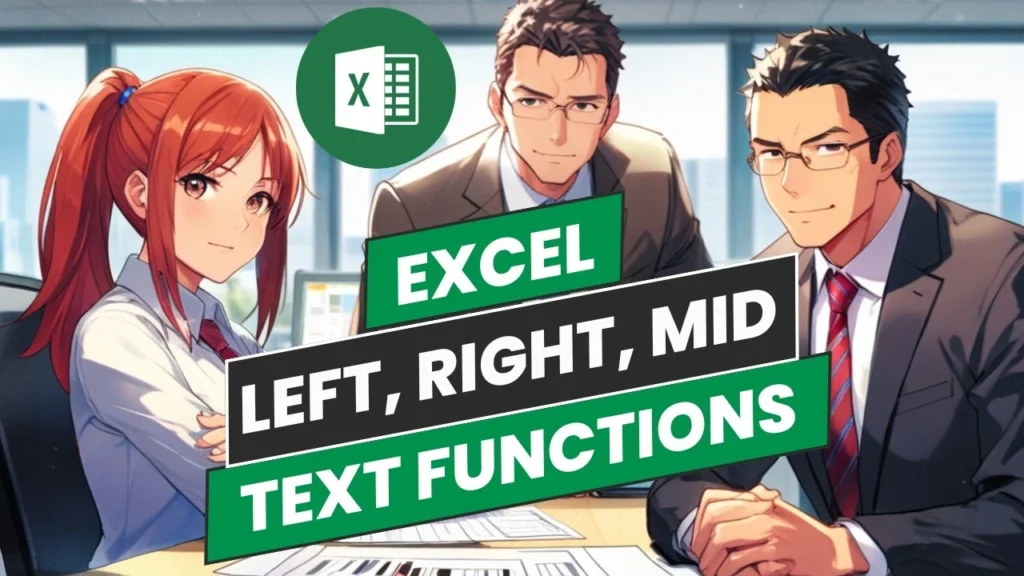
Understanding the LEFT Function: Extracting Characters from the Left
The LEFT function in Excel allows users to extract a specified number of characters from the left side of a text string. Its syntax is simple yet potent:
excelCopy code
=LEFT(text, [num_chars])
Here, “text” represents the text string from which characters will be extracted, while “[num_chars]” denotes the number of characters to be retrieved. Let’s delve into a practical example to illustrate the LEFT function’s prowess.
Example 1: Extracting Area Codes from Phone Numbers
Imagine a spreadsheet containing a list of phone numbers, each preceded by an area code enclosed within parentheses. To isolate the area codes, the LEFT function comes to the rescue:
excelCopy code
=LEFT(A2, 3)
In this example, “A2” represents the cell containing the phone number, and “3” specifies the number of characters (in this case, the area code) to be extracted from the left side of the text string. With a single formula, users can effortlessly isolate area codes, facilitating streamlined data analysis and organization.
Unveiling the RIGHT Function: Unearthing Characters from the Right
Complementing the LEFT function, the RIGHT function enables users to extract characters from the right side of a text string with surgical precision. Its syntax mirrors that of the LEFT function:
excelCopy code
=RIGHT(text, [num_chars])
Similar to the LEFT function, “text” denotes the text string from which characters will be extracted, while “[num_chars]” specifies the number of characters to be retrieved. Let’s explore a practical application of the RIGHT function.

Example 2: Isolating File Extensions from Filenames
Consider a dataset comprising filenames with varying extensions. To isolate the file extensions and analyze data based on file types, users can leverage the RIGHT function:
excelCopy code
=RIGHT(A2, 3)
Here, “A2” represents the cell containing the filename, while “3” denotes the number of characters (the file extension) to be extracted from the right side of the text string. By incorporating the RIGHT function, users can swiftly categorize files based on their extensions, streamlining data management and analysis processes.
Harnessing the MID Function: Precision in Text Extraction
While the LEFT and RIGHT functions excel at extracting characters from the beginning and end of text strings, respectively, the MID function offers unparalleled flexibility by extracting characters from any position within a string. Its syntax is slightly more intricate:
excelCopy code
=MID(text, start_num, num_chars)
Here, “text” represents the text string from which characters will be extracted, “start_num” specifies the position of the first character to be extracted, and “num_chars” denotes the number of characters to retrieve. Let’s explore a practical example to illustrate the MID function’s versatility.
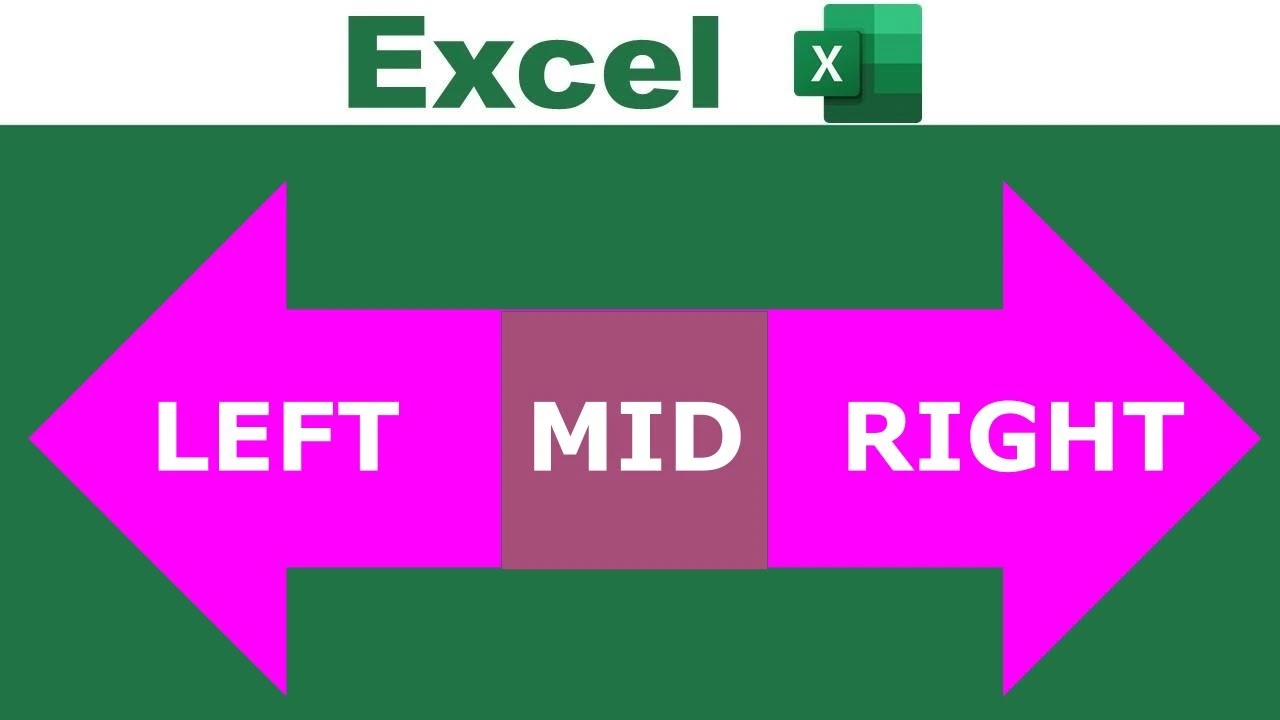
Example 3: Parsing Data from Structured Text
Imagine a dataset containing structured text entries, with specific information located at varying positions within each string. To extract pertinent data elements, users can employ the MID function:
excelCopy code
=MID(A2, 6, 5)
In this example, “A2” represents the cell containing the structured text, “6” denotes the position of the first character to be extracted, and “5” specifies the number of characters to retrieve. By leveraging the MID function, users can extract targeted data elements from complex text strings, facilitating efficient data analysis and interpretation.
Conclusion: Empowering Data Analysis with Text Extraction Functions
In the dynamic landscape of data analysis, precision and efficiency are paramount. Excel’s LEFT, RIGHT, and MID functions serve as indispensable tools, empowering users to extract specific characters and substrings from text strings with unparalleled ease and accuracy. Whether isolating area codes from phone numbers, parsing file extensions from filenames, or extracting structured data elements, these functions offer a myriad of applications across diverse datasets.(Advanced Excel Course)
By mastering the art of text extraction, users can streamline data manipulation processes, unravel insights, and unlock the full potential of their datasets. Embrace the power of LEFT, RIGHT, and MID functions, and embark on a journey towards enhanced data analysis and interpretation in Advanced Excel Course. With these formidable tools at your disposal, the possibilities are limitless, and the insights gleaned are boundless.